Here’s how to Customise Always on Display in iPhone 14 Pro and 14 Pro Max come with an always-on display feature and customization options. With the release of iOS 16.2, iPhone 14 Pro users can now personalize their always-on display to some extent. In this article, we will go over the basic customization options available on the iPhone 14 Pro’s always on display and how to access them.
Note: You will need to update your iPhone to iOS 16.2 in order to get the AOD customization options to show up.
How to hide/show the Wallpaper in Always on Display
Customization Option 1: Hiding or Showing the Wallpaper on the Always on Display One of the most common complaints about the always-on display is that it shows the wallpaper, which can be distracting and impact battery life. To disable the wallpaper on the always-on display.
- Go to Settings > Display and Brightness
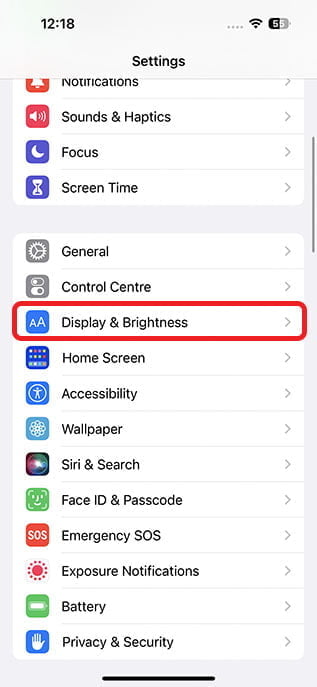
- Scroll down and tap on “Always on Display”. Here, simply tap on the toggle next to “Show Wallpaper” to turn it off.
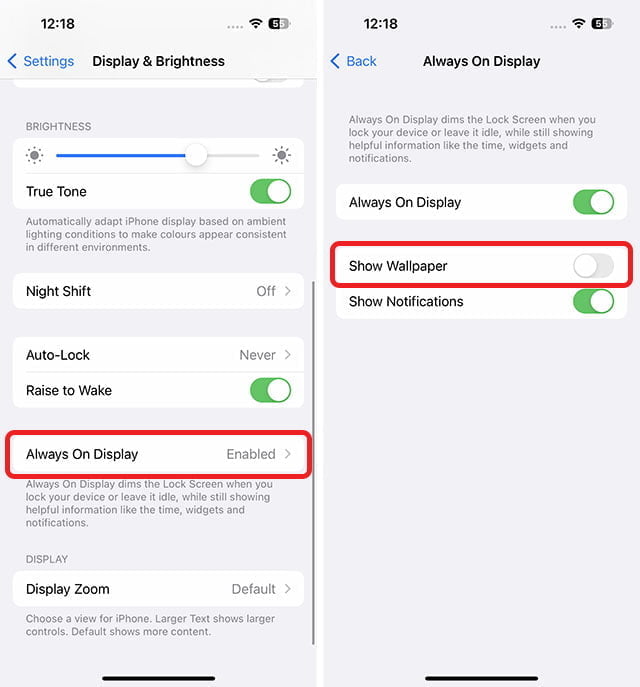
- In this menu, you will find a toggle switch for “Show Wallpaper.” Turn it off to have a plain black screen with the time, lock screen widgets, and notifications instead.
How to hide/show Notifications on the iPhone Always on Display
Customization Option 2: Hiding or Showing Notifications on the AOD. If you want an even cleaner look for your always-on display, you can also disable notifications from showing up. To do this follow the steps.
Go to Settings > Display and Brightness
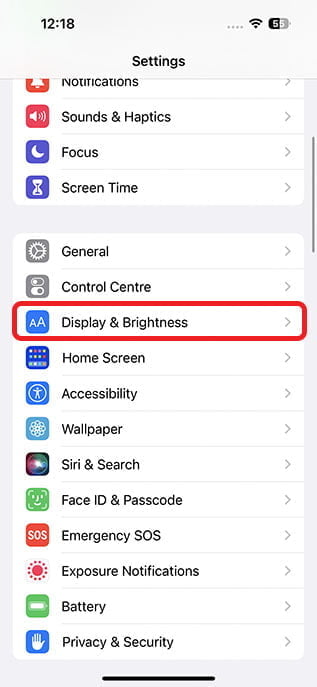
- Scroll down and tap on “Always on Display”. In this menu, you will find a toggle switch for “Show Notifications.” Turn it off to have a cleaner, less distracting always on display.
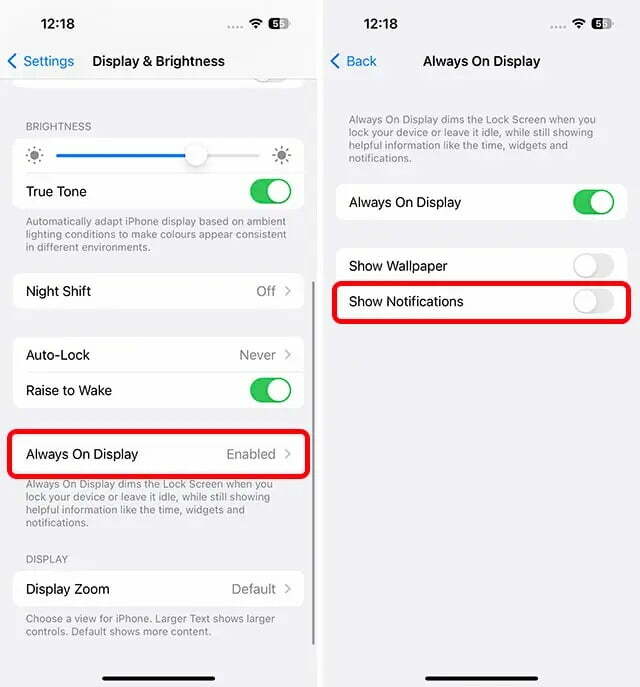
Customization Option 3: Disabling the Always-on-Display If you prefer not to use an always-on display.
- Go to Settings -> Display and Brightness.
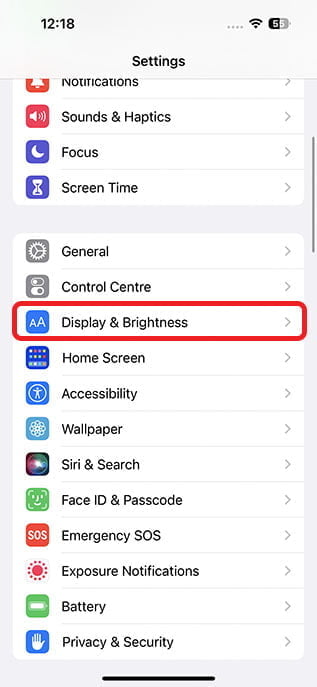
- Here, make sure the toggle is next to ‘Always On’.
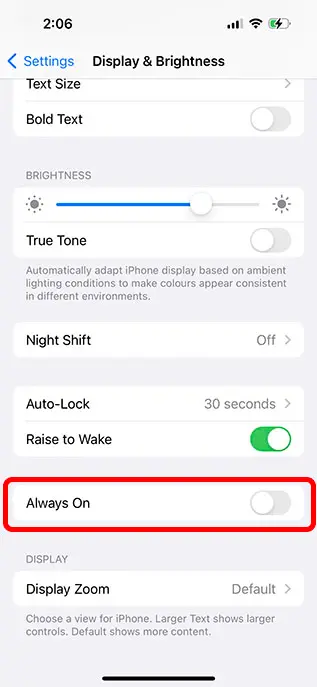
Overall, the customization options for the iPhone 14 Pro and iPhone 14 Pro Max AOD may be limited. Users can still make adjustments to improve their experience. By disabling the wallpaper and notifications, you can create a cleaner, less distracting always on display. That’s how to customize Always on Display in iPhone 14 Pro.
