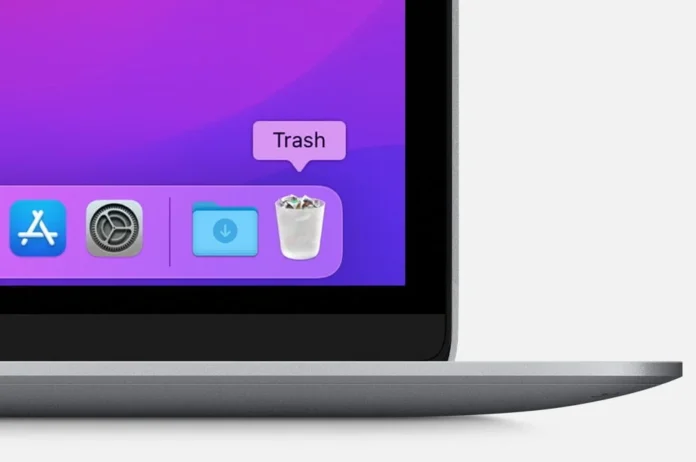Uninstalling apps on a Mac is a simple process that can be done in a few different ways. Here are the most common methods for uninstalling apps on a Mac:
Steps to uninstall the Apps in mac
- Using the Launchpad: The Launchpad is a feature on Mac that allows you to quickly access and organize all of your apps. To uninstall an app using the Launchpad, simply click and hold on to the app icon until it starts to jiggle. Once the app icon starts to jiggle, click the “x” button that appears in the top-left corner of the app icon. This will remove the app from your Mac.
- Using the Finder: Another way to uninstall apps on a Mac is by using the Finder. To do this, open the Finder and navigate to the “Applications” folder. Find the app you want to uninstall and drag it to the trash. This will remove the app from your Mac.
- Using a third-party app: There are also third-party apps available that can be used to uninstall apps on a Mac. These apps will typically have more advanced features and options for uninstalling apps, such as the ability to remove associated files and preferences.
- Using terminal commands: This method is for advanced users and it’s a bit more technical than the others. To uninstall apps using terminal commands, open the Terminal app from your Applications/Utilities folder. Then type in “sudo rm -rf” followed by the path of the app you want to uninstall. Press Enter and provide your admin password. This will remove the app from your Mac.
Uninstalling Apps completely in macOS
Note: Uninstalling apps that are part of macOS or that you downloaded from the App Store will remove them entirely from your mac. Some apps will leave behind preference files, caches, and other support files. Those files are usually small, but if you want to remove them as well, you can use a third-party app or delete them manually from your library folders.
In conclusion, uninstalling apps on a Mac is a simple process that can be done in a few different ways. Whether you prefer to use the Launchpad, Finder, third-party apps, or terminal commands, you can easily remove any unwanted apps from your Mac.